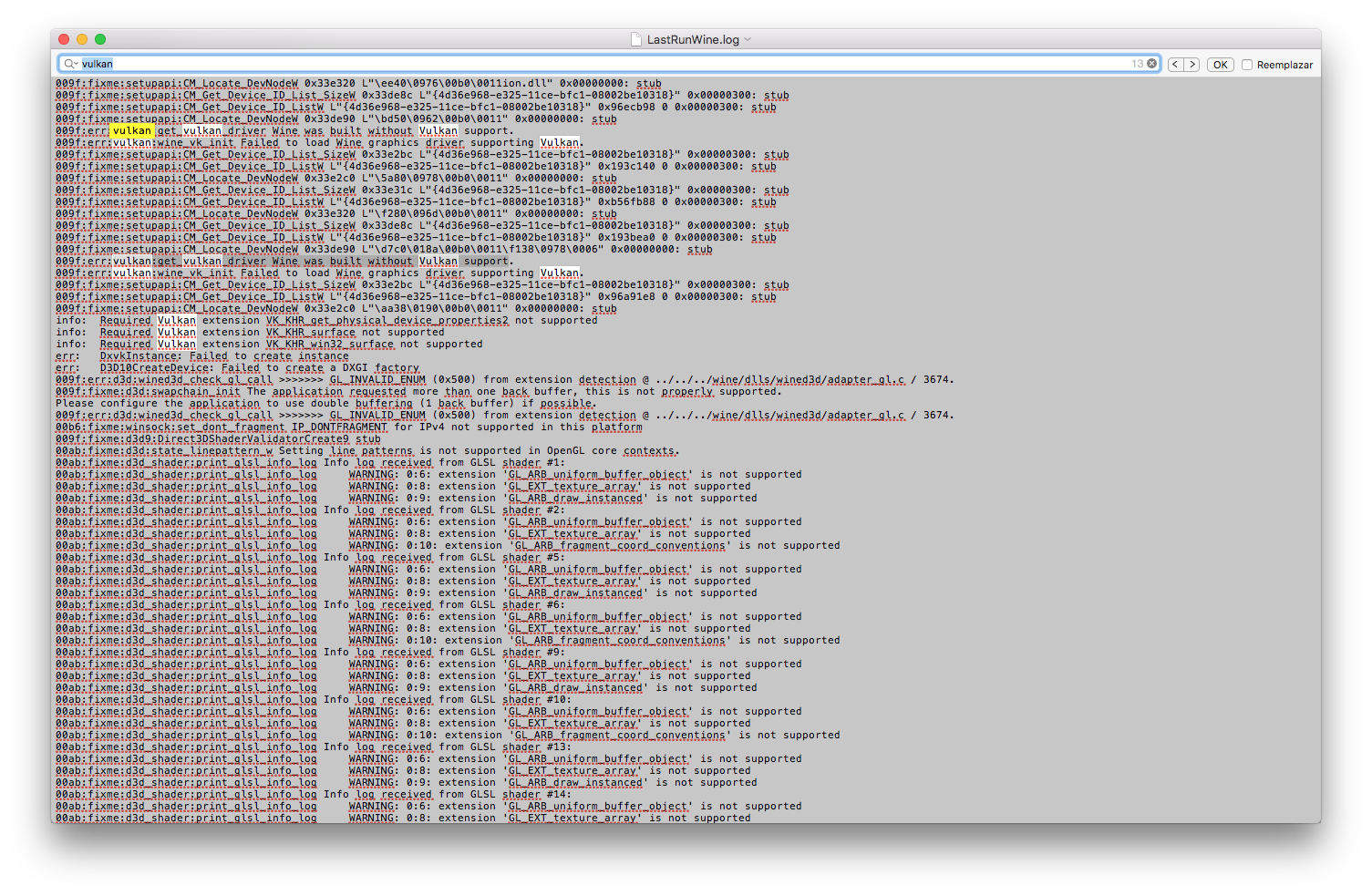**UPDATED Solution**
Hey
<Friend
>s - I was able to figure this out after not sleeping and drinking a few cases of Labatt.
There's a solution that is
awesome - that I can share with you as a result too!
It's called Wineskin and it emulates all the good things that Wine does from command line, with an easier to deal with UI.
Also did mention? If you install 2 wrappers, you can Dual Box on Mac?? My Key Takeaways before I write the steps are as follows
(
you can skip this if you just want instructions just go down to
SOLUTION 1: ADVANCED: Build your own wrapper
SOLUTION 2: EASY: Download the Wrapper I built and extract the App)1.) FFXI Nasomi needs a 32BIT Wine Prefix to work. Granted that is a step in the Mac Guides, but its not really emphasized that much. But it should be emphasized more. Wine 32 BIT prefix is going to work
2.) Wine-stable 5.0 had a lot of over-rides in winecfg that seemed to mess with the install of the game. So the game needs resources from DLL files in order to run. Debugging what was missing in Wine-stable was an absolute nightmare, I could get error messages from time to time, but there were a lot of them.
3.) Even though Wine-stable 5.0 had errors, it still managed to run the Game installer. But a key take away was that if the Sound didnt load, and you got an MCF failure, there was already a problem with the DLL files needed to play the game. So I could install it, it would error, you'd get a little play / grey window for the music, and install would go as usual - eventually resulting in a client that didnt load any graphics.
4.) similar to 3, after a faulty install, the files might all be there, but the DLLs might not have been configured or there might've been some kind of conflict from Native vs Windows overrides (something that is managed in Winecfg). So if you go to load ToolsUS -> Final Fantasy XI Config.exe with wine, it'll crash. ((later in debugging this behavior, i found that error message pointed to a specific and familiar DLL file which was supposedly missing the d3d8.dll for DirectX 8. In working to clear this error, I realized directx was installed on the wine file system, but it wasnt being read.
5.) back to the number 1, 32 bit install is everything. If you don't install 32bit wine version, you're going to have a bad time, and by bad time i basically mean DLL Hell. DLL's you need will be there, but they wont be referenced correctly.. and you'll get lots of errors if you debug the boot.exe or even if you just load it normally.
The Solution Process..
Wineskin -(well sort of) a wrapper for wine. A wrapper is basically a self-enclosed file system with its own UI and a way to preserve settings. I recently downloaded Phantasy Star Online Blue Burst https://www.pioneer2.net/community/threads/ephinea-psobb-client-for-macos-10-15-catalina.18493/, and someone made it work in a Wineskin wrapper. After researching what this was I said - this is awesome. I'll just install FFXI into the same wrapper, and change the main .exe that boots to boot.exe. Well its not that simple. Somethings worked, but others didnt. PSOBB uses windows XP, had to change default setting to Win7 in wine cfg, etc, etc. But the main thing is it would rung because it wasn't a 32 Bit Wrapper.
So I gave up on wineskin, and went back to wine-stable, the less user-friendly and more command line orientated way but that didn't work. So i uninstalled everything.
Wineskin wrappers are made with Wineskin Winery, which you can find on WineHQ.com as a download. But the kicker here is that I kept getting 64bit installs and the wrapper ui was not allowing me to find the 32bit Engine i needed.
So i went to github and found a Wineskin Winery Branch (a branch here is someone who took the original source code for WW, and forked it (copied) into a new source code library in order to modify or update it as they see fit) The Github repo stores the code. ((https://github.com/Gcenx/WineskinServer ((I'll put this in steps too)) )). Basically you go to Releases and download this link: (( https://github.com/Gcenx/WineskinServer ... Winery.zip )) and from that link you get an awesome modified version of Wineskin Winery called Unofficial Wineskin Winery to create a 32 Bit compatible Wrapper. From there - I found a youtube video where someone used this to create a 32BIT gaming Wine Wrapper (( https://www.youtube.com/watch?v=2f9vROQJ-9c )) And what you see at around 1:10 is that he chooses an engine which will understand the 32bit system DLL's and architecture of windows in Wine. WS11WineCX64Bit19.0.1-1. I found it worked with Wrapper Version Wineskin 2.9.06 best and that in order to get 2.9.0.6 you needed to click update in the Unofficial Wineskin Winery on 2.9 Wrapper. This might seem a bit heavy, but I wanted to document it.. Anyways once I created the New Wrapper, On mac you go find it (you're prompted to show in folder) Right click the wrapper -> Show Contents -> click on Wineskin. There you will get a menu with advanced options. And this what you can do with that:
Tools->
>>Config Utility (winecfg) -> lets you look at the DLL overrides and Operating system configurations for each .exe or global.
>>Task Manager (taskmgr) -> lets you run things just like Task Manager in windows, also lets you view what is running which is helpful for if you're testing or trying to run programs
>>Command Line (cmd) -> this is the most important part, use this to actually run the game once everything is installed ((I'll show in the both manual / pre-packaged Options below)
Solution 1: ADVANCED Manually Recreate my Process and make your own Wrapper1.1.) Download Unofficial Wineskin Winery V1.8.4 from Github Releases:
Releases: https://github.com/Gcenx/WineskinServer/releases
Direct Link: [url]https://github.com/Gcenx/WineskinServer/releases/download/V1.8.4/Unofficial.Wineskin.Winery.zip[url]
1.2.) Install Unofficial Wineskin Winery from the zip file (it might automatically unzip in downloads folder)
1.3.) Install 'WS11WineCX64Bit19.0.1-1' Engine to your Unofficial Wineskin Winery
1.4.) Create a new Wrapper with the above engine selected, be sure to click update to the 2.9.06 WineSkin Wrapper if prompted
1.5.) Show the new Wrapper in folder, Right Click Rename FFXI Wrapper
1.6.) Right click on the FFXI Wrapper -> show package contents
1.7.) Double-click Wineskin
1.8.) Click Advanced -> Install Software -> Choose NasomiXI.exe from wherever you saved your NasomiXI.v20 folder on your mac HD, usually its in Downloads.
1.9.) Follow Prompts like normal Nasomi Install process, change the directory to C:NasomiXI instead of programfiles(x86) * pay attention here if you have music playing or any error messages pop up. Click 'NO' if it asks you to uninstall previous versions detected.
1.10.) Back on Wineskin Advanced under configuration tab: put 'C:NasomiXISquareEnixFINAL FANTASY XIToolsUSFINAL FANTASY XI Config.exe' ((including the quotes)) as the Windows EXE: value.
1.11.) under Tools tab in Wineskin Advanced, Click Command Line (cmd). You should see a black windows command line box. (((If you see a blue Terminal or Mac terminal here, there's something wrong with the install, probably previous installs affecting it. You'll want to uninstall everything and start over, I had to do this using Wine-Stable, i dont think you'll run into this in Wineskin, but just be aware)))
1.12.) ((BIG STEP SORRY)) the terminal we are in windows now, and can run anything just like windows would. so we want to use these commands to move around:
So we want to cd .. twice from C:windowssyswow64 up to C: drive then cd nasomixisquareenixfinal fantasy xitoolsus then type 'Final Fantasy XI Config.exe' to launch config.
We will use all the same settings from Mantic's great post in our wrapper with a small twist highlighted in green:
Quote:
Find your resolution in Apple Icon - About this Mac -> Displays.
On the Screen Size tab in ToolsUSFinal Fantasy XI Config.exe , set all 3 to the resolution you just found (possibly half of your resolution for background and menu if things are very small).
On the General tab, set to Borderless Window (I also tested Windowed Mode, and it works )-> Agree when it prompts you to confirm this setting.
On the Textures tab, leave default settings.
On the Effects tab, set Environmental Animation to Smooth (optional).
On the Sound tab, set to always on (optional).
On the Misc. tab, turn opening movie off (optional), enable Hardware Mouse, enable Graphics Stabilization.
On the Misc 2. tab, leave default settings.
Press OK -> Save Settings? -> Yes -> Settings Saved -> OK
Close the Terminal window.
https://na.nasomi.com/forum/viewtopic.php?f=7&t=8828&hilit=do+script+cd+%7E%2F.wine%2Fdrive_c%2F
1.13.) In Wineskin Advanced under Options tab, click the box use F1, F2, etc keys as standard function keys.
1.14.) Update the Launcher using Finder in Mac. So Go back to the FFXI Wrapper in finder-> Show Package Contents.
Now you'll need to download the latest Nasomi Launcher: https://na.nasomi.com/software/Ashita.zip
Unzip the file and then Copy the Ashita folder over the Ashita folder using FINDER to drive_cnasomixisquareenix
Be sure to replace the contents of Ashita completely when prompted by Finder.
1.15.) We are now ready to run Nasomi on your very own Custom Unofficial 32BIT WineSkin. To do this go under Tools tab in Wineskin Advanced, Click Command Line (cmd). Navigate to C: using same commands as above. Then cd C:NasomiSquarEnixAshitaffxi-bootmod
Now since we're in windows cmd line running in Wineskin we don't need to use the wine command like we would if we were in terminal on OSX. So now to just type: boot.exe
You can watch how to do this: https://www.youtube.com/watch?v=LPdUHA4ujcI
And if you've updated the launcher, you should see a ping from 3 different servers and the command line tell you which was closest to you, and you'll be given the prompts to login.
It's not ideal right now - but I cant figure out a way for Wineskin to run the Boot.exe from Wineskin's main function without using the CMD Line tool. So for now - if you double click on the FFXI Wrapper, you'll get the FFXI Config.exe
SOLUTION 2: EASY - Use my DMG to deploy my wineskin configuration and just download the APP:2.) Download my Wineskin Wrapper Updated Hosting of DMG file. Download this file, and Extract the contents of the DMG 'FFXI Wrapper' to Applications by dragging it into Applications
Download FFXI Wrapper 2.1.7 Link: https://mega.nz/file/zoVyFKDB#dK5Dmy70d-aSbdsUdzNxn0LJRjGmiz1cdXirKnPQQso
2.2.) Follow step in Step (1.12) to make sure your resolution in FFXI config matches your Mac
2.3.) Finally follow the video on how to boot and login once you extract FFXI Wrapper to Applications.
How To Boot and Login: https://www.youtube.com/watch?v=LPdUHA4ujcI
I've noticed that first time I ran Wineskin on my wife's Mojave Mac, the app bounced in the dock for awhile, I thought it was frozen, but it eventually ran, eta about <3minutes first time its running.
OPTIONAL DUAL BOX METHOD: Install 2 Wrappers and install the game twice, yeah itll take up twice as much room for both WineSkin Wrappers and both installs of Nasomi, but if you do -- you can Dual box on Mac, just boot up separate Wineskin wrappers and follow the Boot and Login method for both, using Windowed mode and lower Resolutions to something like 800x600.
Cheers - Let me know if you need help with the steps below in the comments or if you find any bugs.